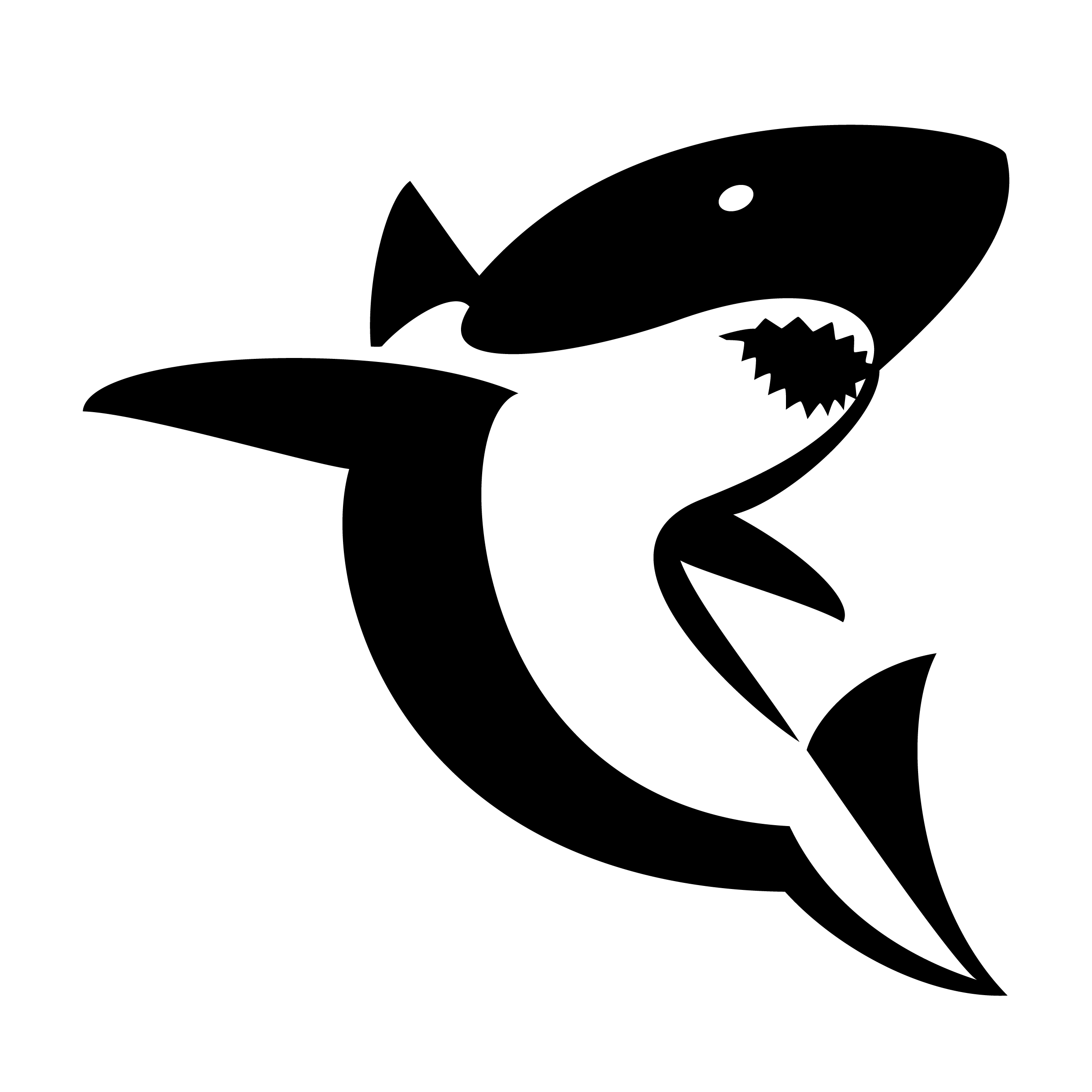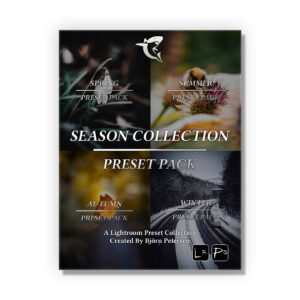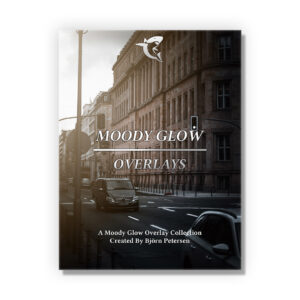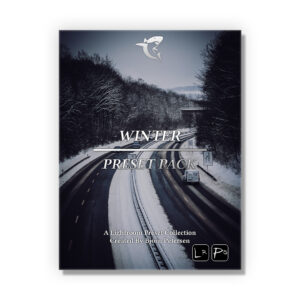Frequently asked questions
If you have any questions: Please read this Q&A or send an E-mail to info@digitalabsorption.de.
Set-Up
1. Download & unzip the Preset Pack on your computer.
2. If you are subscribed to the Adobe Creative Cloud Plan, just import the Presets in the Lightroom Desktop App. That will automatically sync them to your Lightroom Mobile App as well. Otherwise read the official
Adobe Step by Step guide.
DNG Files:
3. If you aren’t subscribed to the Adobe Creative Cloud Plan transfer the DNG Files to your smartphone library.
4. Open up the Lightroom Mobile App and tap on Add Photos.
5. Select the DNG File(s) from your Camera Roll
6. Once you’ve imported the DNG file, open it up in the Lightroom Mobile App and click on the 3-Dot Icon.
7. Tap on “Create Preset” select all the settings and add a name for the Preset and the Preset Group.
XMP Files:
3. If you aren’t subscribed to the Adobe Creative Cloud Plan transfer the XMP File to your smartphone.
4. Open up the Lightroom Mobile App and open up any photo from your Camera Roll.
5. Click on the Presets Tab
6. Click on the 3 Dots in the right upper corner.
7. Click on “Import Presets” and select the xmp File.
1. Download & unzip the Preset Pack on your computer.
2. Open up the Lightroom App and tap on File –> Import Develop Profiles and Presets
3. Select the Preset File(s) from your computer
To get the best results you should always shoot in RAW
.
Editing: Don’t forget to adjust the EXPOSURE, WHITE BALANCE and CONTRAST! Make sure to play around at least with these settings to get the most out of your pictures.
Creative Cloud App
- Open your Creative Cloud App
- Click on „Files“ —> „Your Libraries“ —> Create a „New Library“
- Type in DigitalAbsorption and click on „Create“
- Add a „New Group“ to your DigitalAbsorption Library
- Drag and Drop the .png Files into the group.
How to use the Overlays without the Creative Cloud App?
- Drag an Overlay into your Editing-Software. For example Photoshop.
- Click on the Drop Down Menu for the Blend-Modes
- Use „Screen“ or any other Mode
Download
Yes, that’s possible — but make sure your smartphone can handle ZIP archive files. In most cases, you’ll need an additional file manager app to open them. Otherwise, the download might not show up properly on your device. For the best experience, we highly recommend using a computer to download the files.
For the best experience, we highly recommend using a computer to download the files.
You can download the File 5 times. We always recommend to make a backup on your computer / external hard drive.
Please check both your inbox and spam folder. You’ll receive an “Order Completed” email containing the download link for your files. Each file can be downloaded up to five times. We highly recommend creating a backup on your computer or an external hard drive.
Other
Due to the digital nature of these Plugins, Templates, Presets & LUTS, all sales are final. There are no refunds available.
We highly recommend to send an E-Mail – info@digitalabsorption.de. All Messages on Instagram are filtered so it’s possible that I can’t see your message.